Main screen explained
The features of the App main screen.
Download free from Google Play and App Store
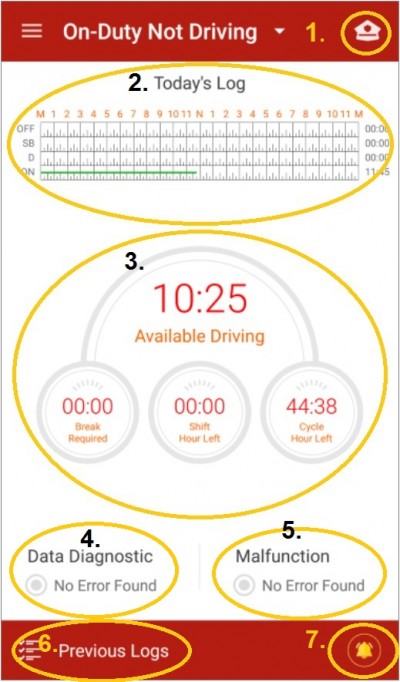
1. Inspector’s Hat: DOT Inspection
Tap to start the data transfer to authorized safety officials during a roadside safety inspection or when necessary.
2. Today’s Log: Current Day HOS Graph
Current day 24 hour period graph grid.
3. Countdown Timers
“Available Driving” refers to the 11-Hour Maximum Driving Limit within the 14-Hour Consecutive Driving Window.
“Break Required” refers to the 8 Consecutive Working Hours Limit, and the Thirty-Minute Rest Break before driving.
“Shift Hour Left” refers to the 14-Hour Driving Window limit, also known as the “Daily Limit”, taking into account the sleeper-berth extensions.
“Cycle Hour Left” refers to the 70 hour/8day or 60 hour/7 day limits cycle rule.
4. Data Diagnostic and 5. Malfunction Status
A red light will turn on when the device detects a Data diagnostic event or Malfunction. By tapping on the screen you will see the events or inconsistencies found while monitoring the ELD system.
6. Previous Logs
By tapping on Previous Logs, you see the logs for the current 24-hour period and the previous 30 straight days.
7. Violations
A small yellow bell on the screen means you have exceeded HOS rules.
Status Descriptions
ON = On-Duty Not Driving
OFF = Off-Duty
D = Driving
SB = Sleeper Berth
YM* = Yard Moves
PC* = Authorized Personal Use of Commercial Motor Vehicle (CMV)
